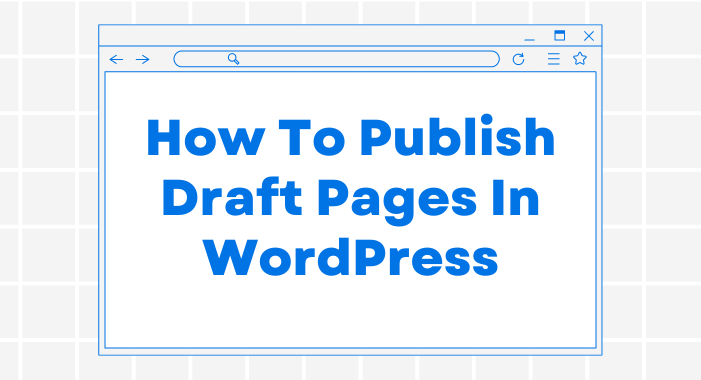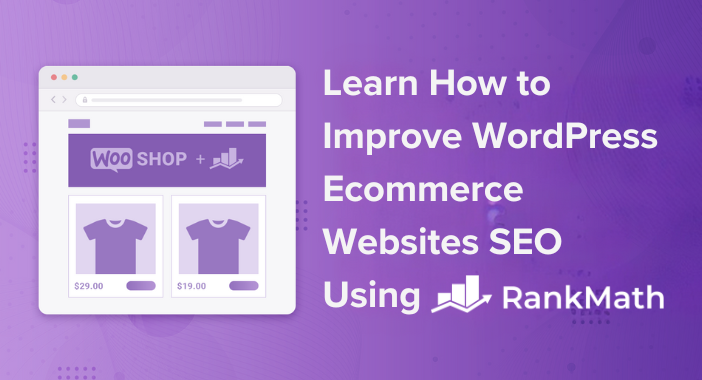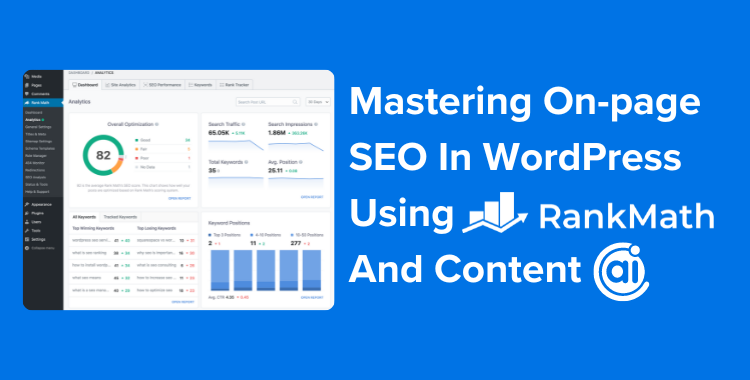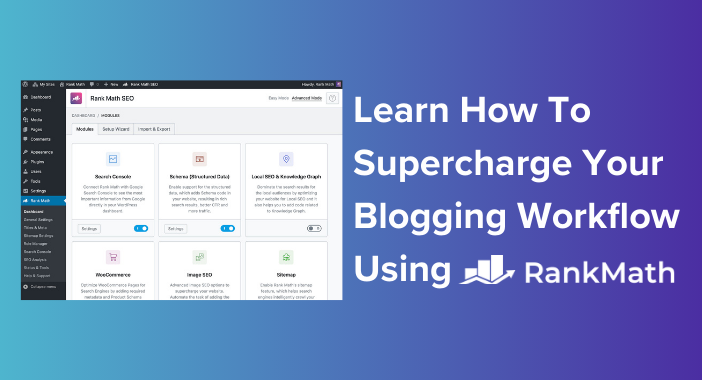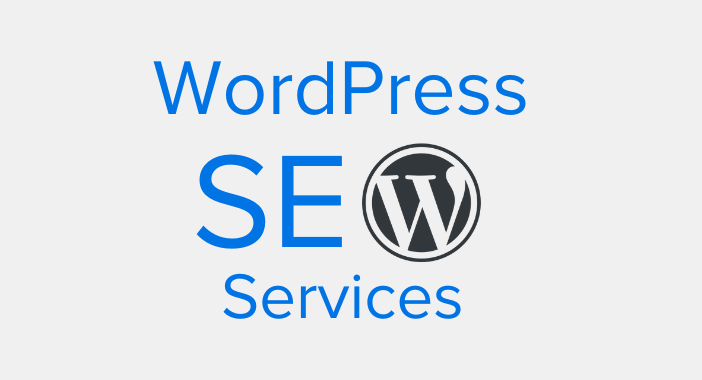Whether you want to save time by copying a page layout or creating a new page with similar content, duplicating a page can be a convenient option.
In this blog post, we’ll look at how to duplicate a post in WordPress utilizing plugins and built-in features. Continue reading to learn how to use post duplication in WordPress to streamline your workflow and save time.
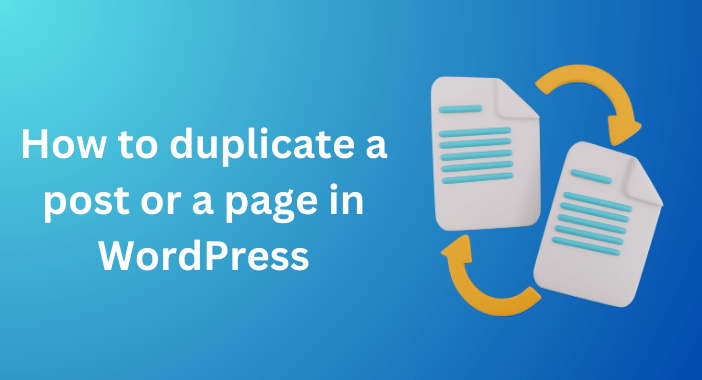
To get started with duplicating a blog post or page, there are many different plugins available that can help you achieve your goal. One of the best options is the Yoast Duplicate Post plugin, which allows you to easily create a copy of an existing post or page with just a few clicks.
This is very helpful if you want to produce multiple copies of the same post or page, or if you want to make a backup copy of an important post or page in case something goes wrong.
In addition, there are other various plugins that can help you with this work, each with its own set of features and benefits. You can effortlessly duplicate your blog posts and pages in no time by exploring multiple options and choosing the one that works best for your needs.
1. Duplicate Post
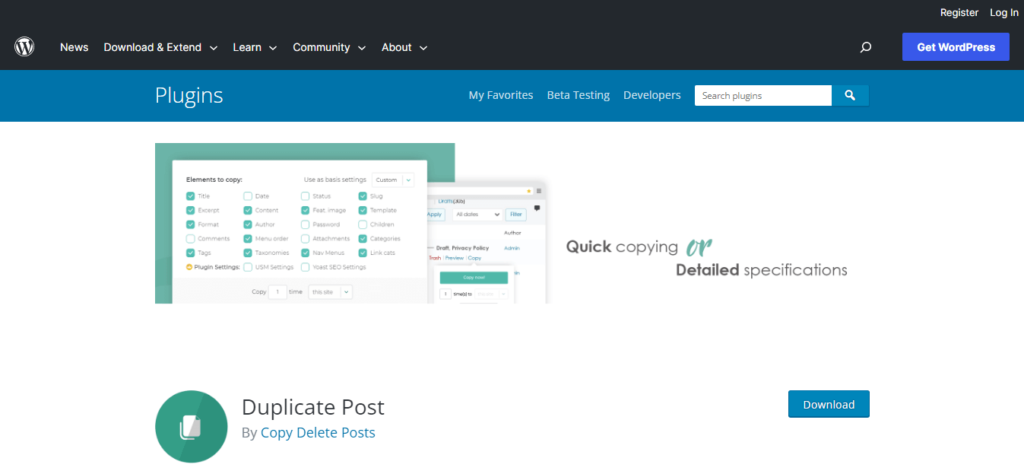
Duplicate Post is a free plugin that makes creating duplicate copies of your posts and pages a breeze. For those who use a template page or post as a basis for many of their other pages, it is especially helpful.
You can quickly duplicate your template page or post using Duplicate Post, then edit the new copy to produce a special page or post that meets your requirements.
To use the Duplicate Post plugin, you first need to install and activate it on your WordPress site. Once activated, the plugin adds a “Copy” option to the edit screen for both posts and pages.
The Duplicate Post plugin also comes with a few additional features for more advanced users. For example, you can choose to exclude certain post elements, such as the title, featured image, tags, and more from being duplicated.
How to use the Duplicate Post plugin to duplicate a page or a post?
To duplicate a post or page, go to “All Posts” or “All Pages” and select the post or page you want to duplicate. Then, choose “Copy.” A new draft will be created with the selected post or page.
2. Yoast Duplicate Post
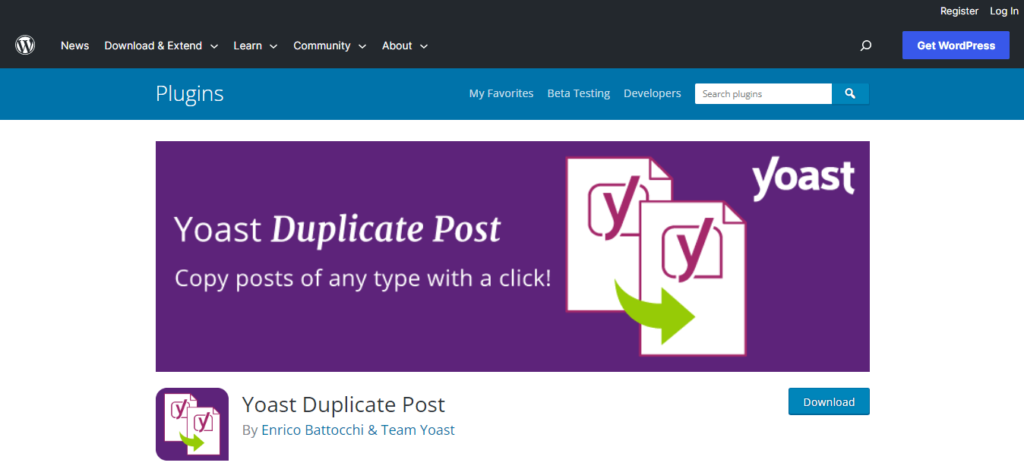
Yoast Duplicate Post is a popular WordPress plugin that enables users to effortlessly duplicate posts or pages on their site. This plugin is very useful when you need to make minor changes to an existing post or page without having to go through the process of creating a new one from start.
The plugin allows you to make drafts of similar articles or pages to existing ones. The feature is very useful if you want to create a version of a previously published post or page but aren’t ready to publish it yet.
You can also copy metadata, such as tags, categories, and custom fields, from the original post to the copied one. That is, you can create a new post or page with similar content to an existing one, but with modified metadata to meet your requirements.
Yoast Duplicate Post saves you time and effort as well. You don’t have to bother about manually copying and pasting material from one post to another, which may be time-consuming and annoying.
This plugin allows you to quickly create a new post or page, allowing you to focus on other important tasks on your website.
How to use the Yoast plugin to duplicate a page or a post?
To use the plugin, follow the steps mentioned in the previous section. After activating Yoast, navigate to either “All Posts” or “All Pages” and select the “Clone” option.
3. Post Duplicator
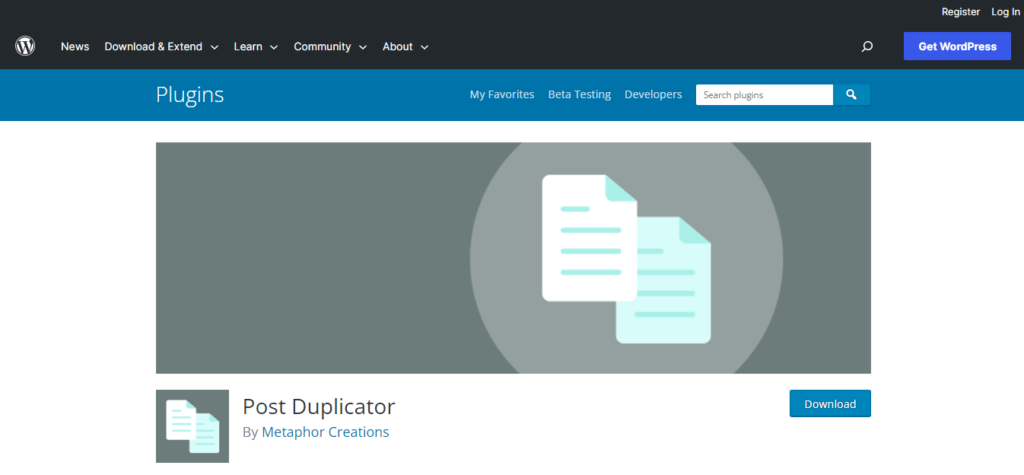
A popular plugin for duplicating posts, custom post types, custom taxonomies, and custom fields is Post Duplicator. It makes it simple to duplicate an existing post, including all of its content, metadata, and attachments.
This is very useful if you want to produce a comparable post to an existing one without having to start from scratch.
One of the benefits of using Post Duplicator is that it is a lightweight plugin that doesn’t require a lot of resources to run. This means that it won’t slow down your website or cause any performance issues.
Additionally, it is free to use and has a simple and user-friendly interface, making it an excellent option for beginners.
How to use the Post Duplicator plugin to duplicate a page or a post?
To use the Post Duplicator plugin, you first need to install and activate it on your WordPress site. Once activated, you can easily duplicate a post by going to the “All Posts” or “All Pages” screen in your WordPress dashboard.
Simply hover over the post you want to duplicate, and click on the “Duplicate post” option that appears. You can then edit the new copy to make any necessary changes.
4. Duplicate a blog post manually in WordPress
In order to duplicate a blog post manually in WordPress, you can simply copy and paste the content of the original post into a new post. However, this method may not copy over any metadata or attachments associated with the original post.