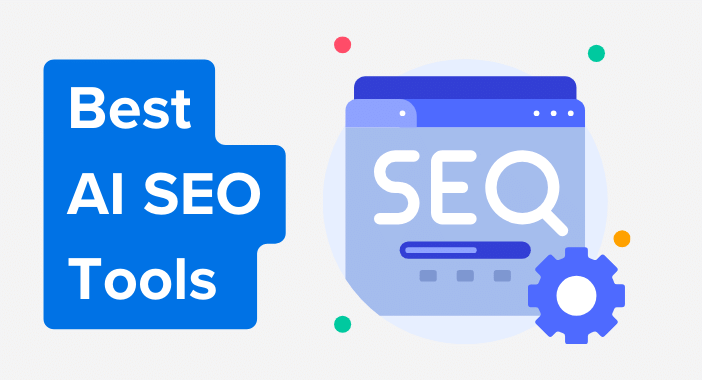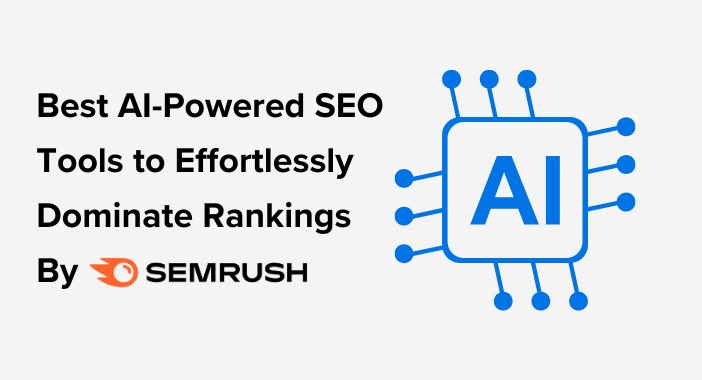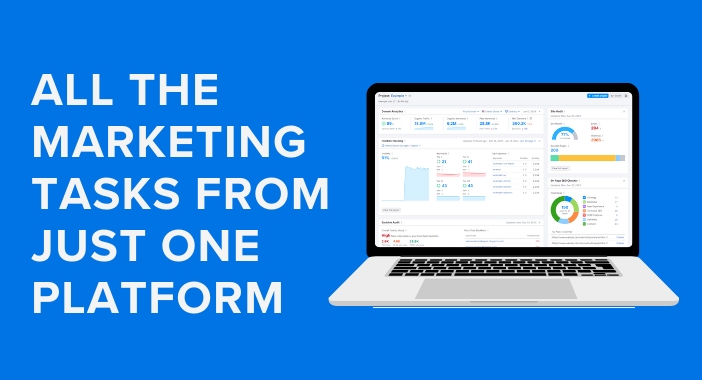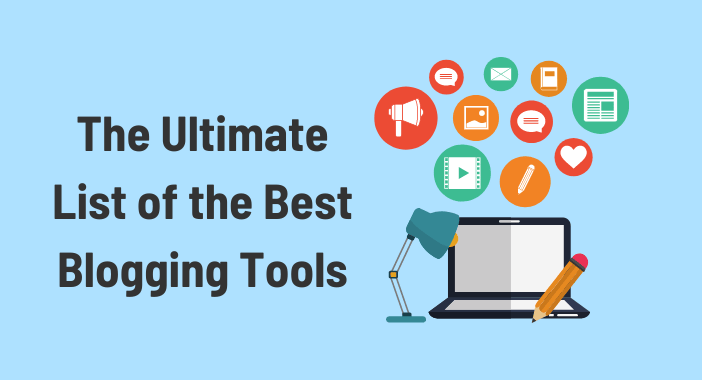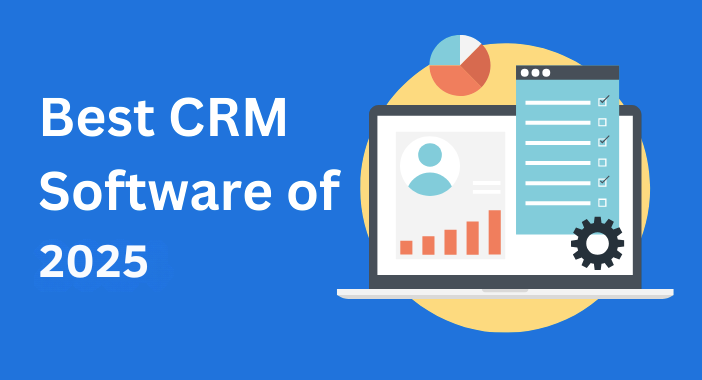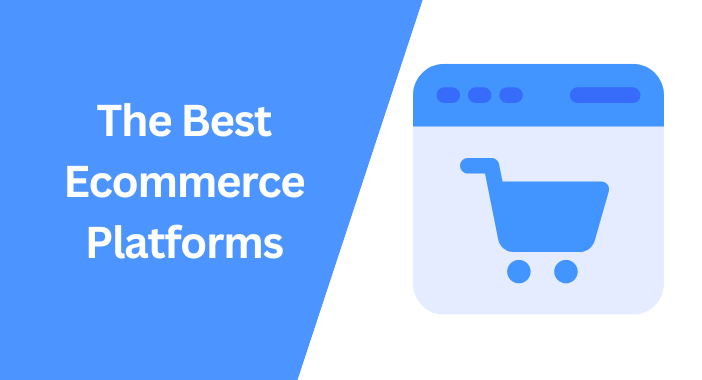Since Google introduced Vehicle Listing (Car) Structured Data, dealerships have an excellent opportunity to display their inventory on Google search as rich results.
In this step-by-step tutorial, we will explain how to implement Vehicle Listing (Car) structured data using Rank Math Pro on WordPress.
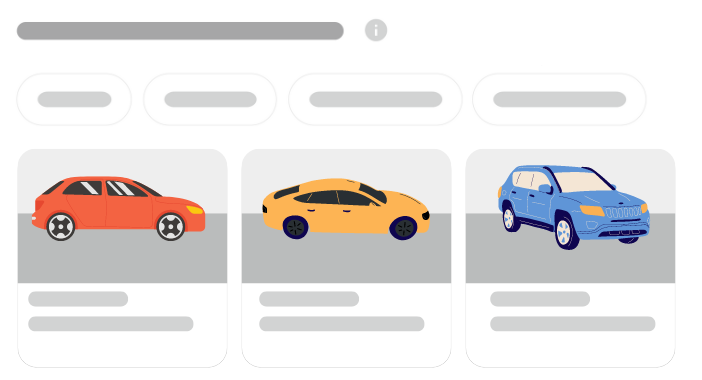
By leveraging the power of Vehicle Listing (Car) structured data and implementing advanced SEO techniques, you can optimize your vehicle listings, improve your click-through rates, and stand out in the competitive online market.
Before we dive into the details, let’s first understand what structured data and rich results are and why they are important for your SEO efforts.
What are rich results?
Rich results (also called “rich snippets”) are visually enhanced types of search results that provide additional information such as ratings, reviews, prices, and other relevant details that can attract users to click on your link.
What is Structured Data?
Structured data is an important tool that helps search engines like Google better understand your website pages’ content.
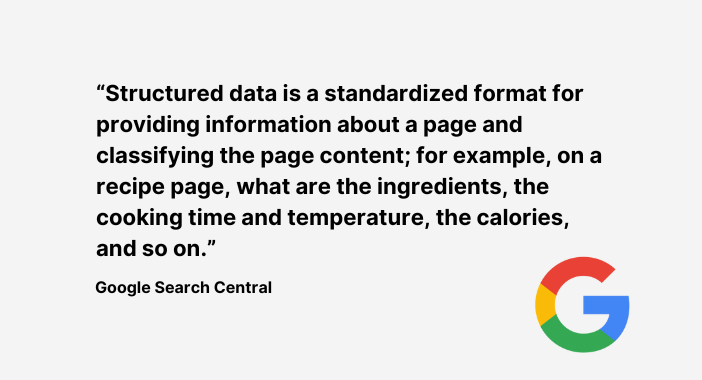
The benefits of rich results
Rich results provide quick information that may answer user queries without having to click through, which can be beneficial if the user does click through, as it suggests a high level of interest and intent.
Here are the main benefits of rich results:
- Improve click-through rate
- Increase organic traffic
- Generate more sales and leads
Types of rich results
There are many types of rich results that appear in SERPs, which help improve CTR increase organic traffic, and generate more sales.
SERP stands for (Search Engine Results Page). It is the page displayed by a search engine after a user enters a search query.
Common rich results include:
- Local packs
- Image packs
- Reviews
- Site links
Recently, Google introduced Vehicle Listings Rich Results, which allows car dealerships to make their vehicle inventory eligible for display on various Google surfaces.
What is Vehicle Listing (Car) Structured Data?
Vehicle Listing (Car) Structured Data is a type of structured data that can be added to your website’s code to enhance your car listings on the search engine results pages (SERPs).
It provides search engines with detailed information about the vehicles being listed, such as model, year, price, mileage, and other relevant attributes.
This can help your listings appear as a rich result, potentially leading to increased visibility and higher click-through rates.
Implementing Structured Data for Vehicle Listings Steps
If you have a WordPress website and the Rank Math PRO plugin installed, Implementing Structured Data for Vehicle Listings is made easy with the help of the powerful CMS and the comprehensive SEO plugin.
Here’s how you can do it in just a few simple steps:
Step 1: Enable Schema (structured data)
The first step is to enable Schema (structured data), assuming you have installed and configured the Rank Math PRO plugin.
To do that, simply go to your WordPress dashboard and select Rank Math SEO, then navigate to Dashboard.
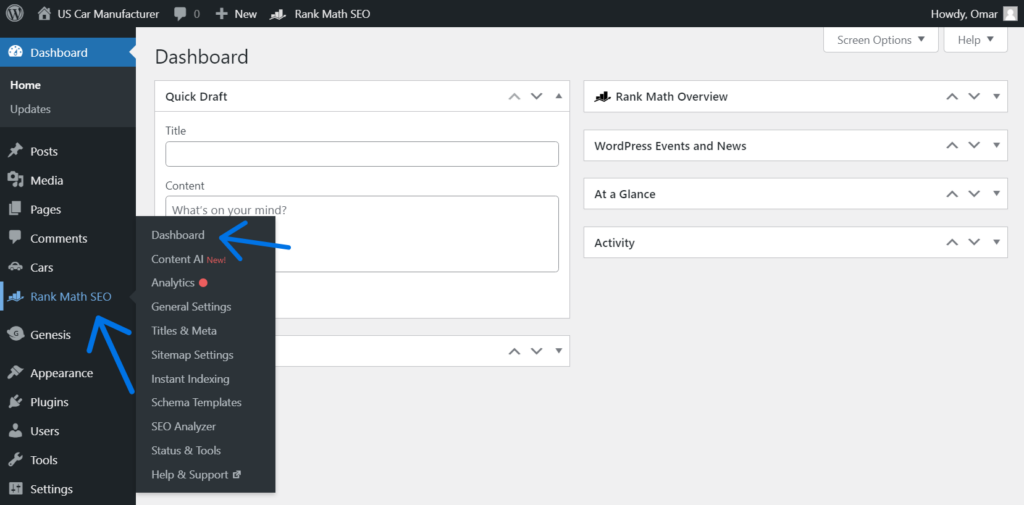
Scroll down, locate the Schema (Structured Data) box, and make sure that it is Enabled.
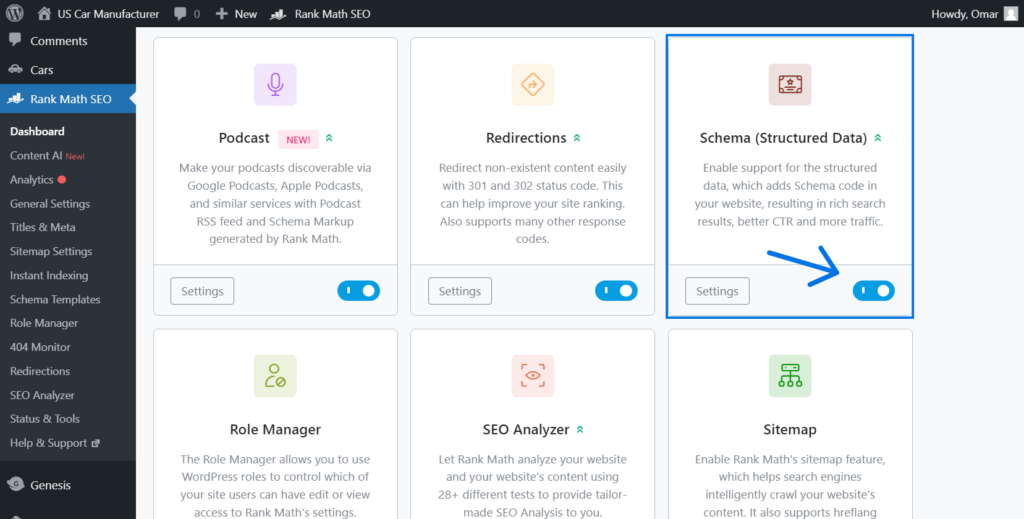
Step 2: Create a Custom Schema
Rank Math offers several types of schemes tailored to different content types, including articles, books, courses, and more. However, they do not yet support a schema tailored specifically for (Car) vehicle listings. But there is no need to worry, as we can create a vehicle listing schema easily with just a few simple steps.
to start creating a custom schema, navigate to Schema Templates.

Then click on “Add New Schema”.
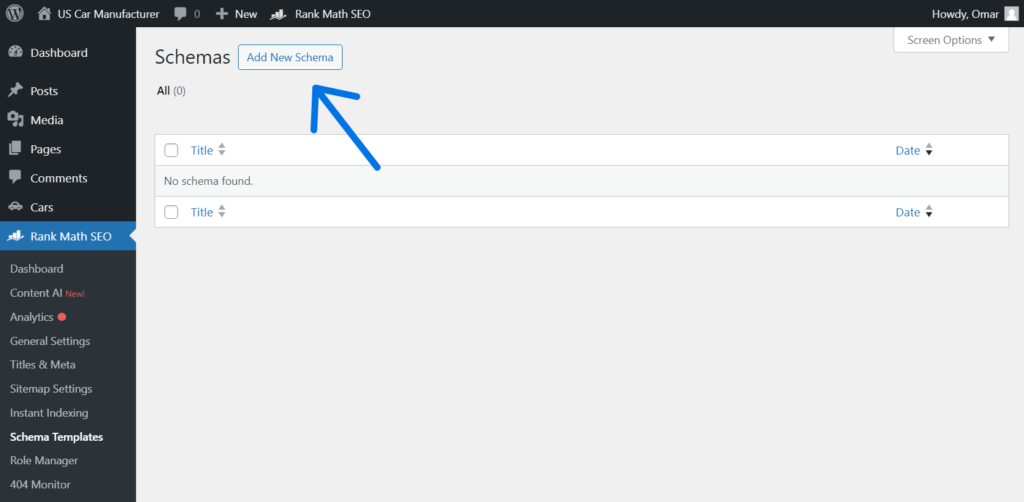
Now, you will see various types of Schema types Available. As mentioned earlier, the specific schema for Vehicle Listings is not provided. Hence, we will create a new one by selecting “import” and choosing the third choice “JSON-LD/Custom Code“. Google recommends using this option for structured data.
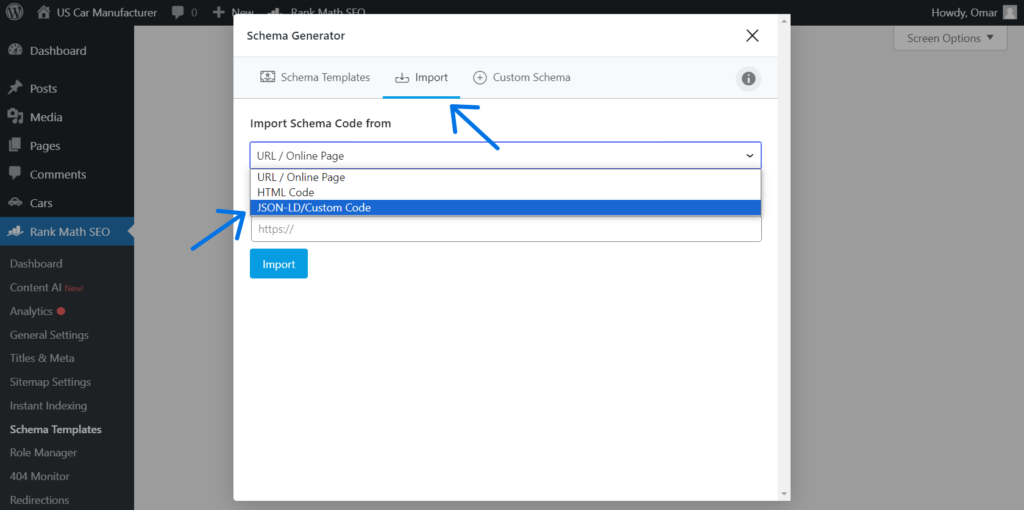
Please copy the JSON-LD code below and paste it into the JSON-LD box. This code includes only the required properties to ensure that your content meets the requirements for eligibility for rich results in vehicle listing searches.
If you are looking for additional properties, you can visit Google’s article on Vehicle listing (Car) structured data.
{
"@context": "https://schema.org",
"@graph": [
{
"@type": "Car",
"name": "",
"vehicleIdentificationnumber": "",
"image": [
""
],
"url": "",
"offers": {
"@type": "Offer",
"availability": "",
"price": "",
"priceCurrency": ""
},
"itemCondition": "",
"brand": {
"@type": "Brand",
"name": ""
},
"model": "",
"vehicleModelDate": ""
}
]
}After adding the JSON-LD code, click “Process code” to see the Car Schema found as shown in the image below.
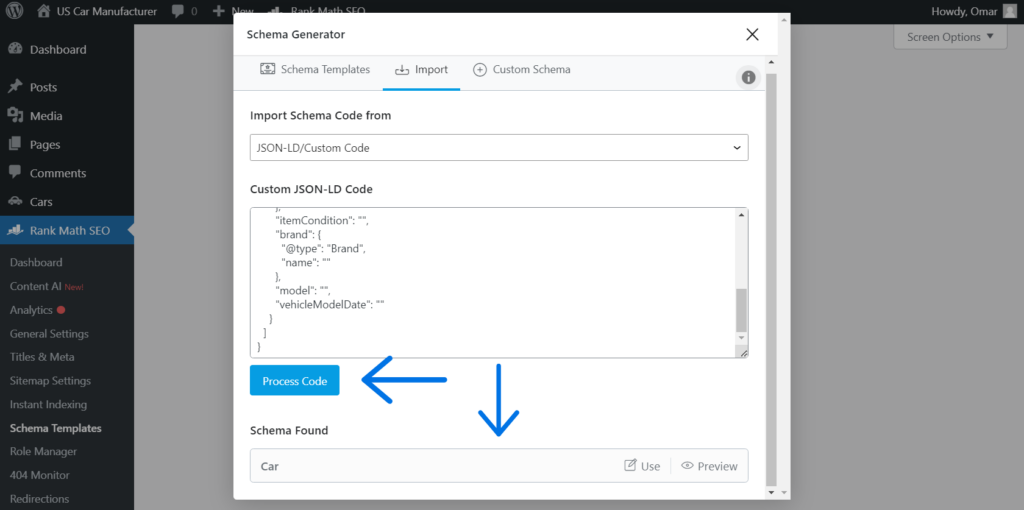
Click on “Use” and hold up for the next.
Step 3: Map Variables
Rank Math offers support for variables that can reference specific values available in a post or page. These variables can be utilized within the Custom Schema Builder to enhance your structured data markup.
You can learn more about how to obtain and incorporate specific details for your car listing page by following this helpful guide: Rank Math KB – Variables in SEO Title & Description.
Below are the properties used in this tutorial for creating a structured data markup for a car listing:
- Property Group: @graph
- This is the main property group containing all the data for the Car schema.
- It includes a single item with the type “Car” (
@type: "Car").
- Properties within the “Car” Schema:
name: Represents the name of the car.vehicleIdentificationnumber: Represents the Vehicle Identification Number (VIN) of the car.image: Represents an array of images of the car, with each image URL placed within this array.url: Represents the URL of the car’s listing.offers: Represents the pricing and availability information for the car.@type: "Offer": Specifies that this is an offer related to the car.availability: Represents the availability status of the car.price: Represents the price of the car.priceCurrency: Represents the currency in which the price is specified.
itemCondition: Represents the condition of the car (e.g., new, used, refurbished).brand: Represents the brand of the car.@type: "Brand": Specifies that this is the brand information.name: Represents the name of the car’s brand.
model: Represents the model of the car.vehicleModelDate: Represents the model year of the car.
Once you’ve included the necessary properties and property group variables in Rank Math’s Schema Builder, remember to click the “Save” button to apply your changes.
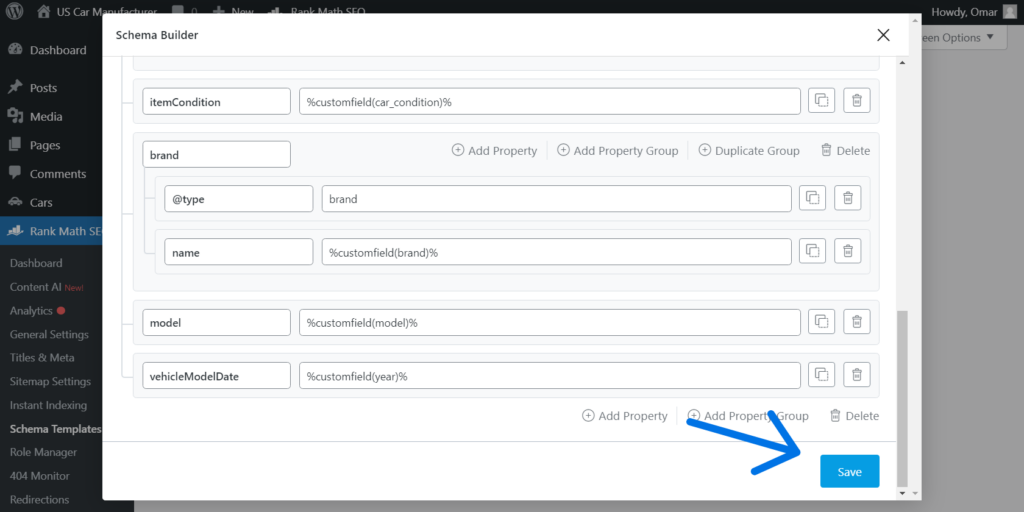
Step 4: Apply the Custom Schema
Your custom Vehicle Listing schema template is created and it can be applied to any post or page on your website by configuring rules. Follow these steps to apply the created schema to your Car Listings:
- In the Schema Builder, switch to the “Display Conditions” tab.
- From the first drop-down menu, select the “Include” condition.
- In the second drop-down menu, choose “Singular“.
- From the list of post types, select “Car“. This assumes you have already created a custom post type for Cars.
- After selecting the appropriate options, click “Save” to apply the schema to your Car Listings.
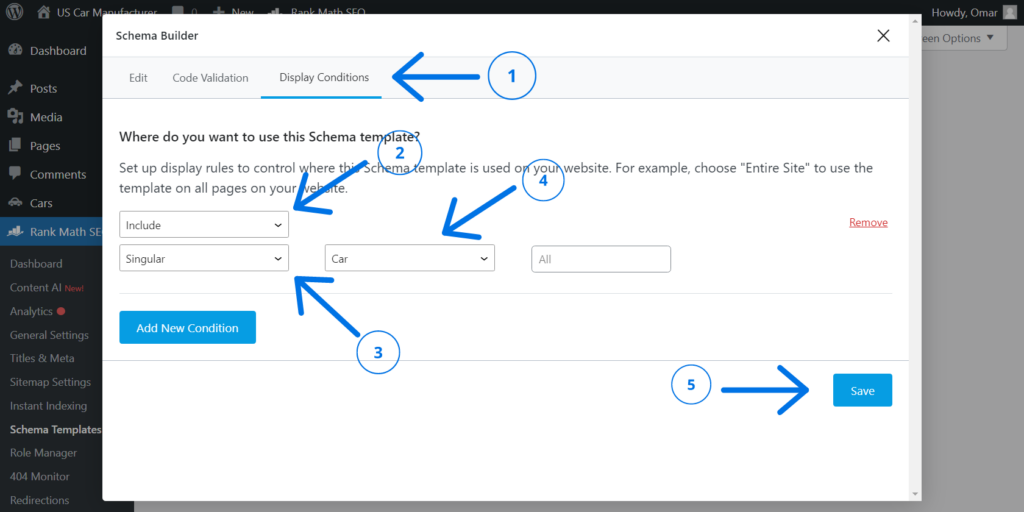
Great Job! You have the schema for car listings. However, there’s more to do, Testing and validation are crucial steps to ensure everything works seamlessly.
Step 5: Testing and Validating Structured Data
Create a car listing post to implement and test the custom schema specifically designed for it. Additionally, consider creating other custom schemas tailored to different car listings.
Generating the JSON-LD code on a car post instead of Schema Templates is recommended. As Schema Templates often rely on variables for most properties, testing the template’s code might undermine the purpose of Code Validation.
From the car listing post choose the Rank Math button on the top right corner then choose “Schema” and click “Schema generator”
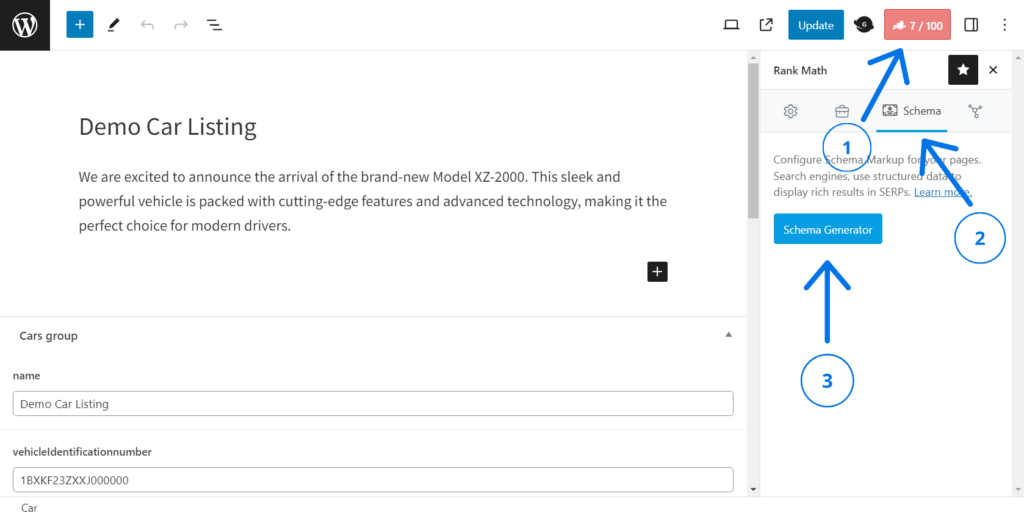
Select “Your Templates” under available schema types to access the Car schema. Then, click on “Use” to apply it.
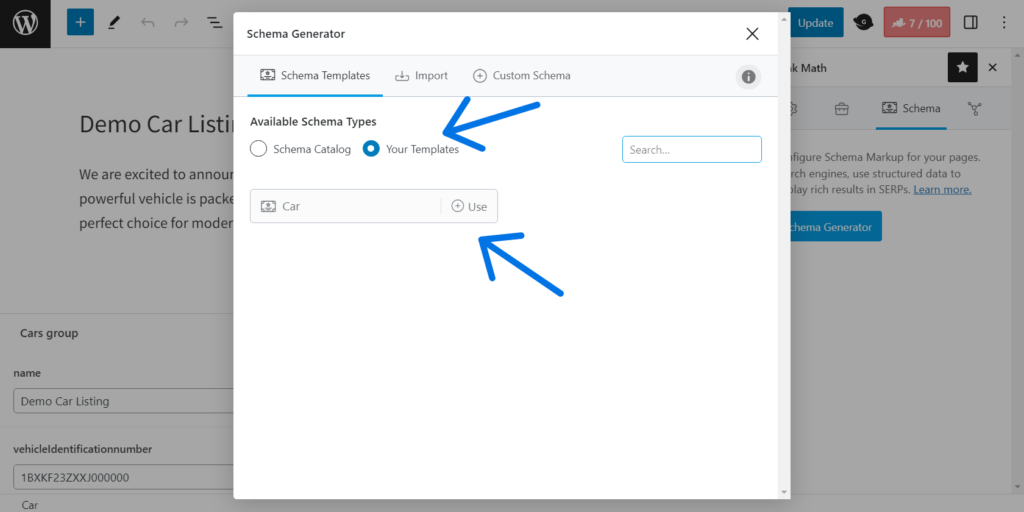
Switch to the “Code Validation” tab to ensure the validation process for your structured data.
You will also find two buttons in the top right corner to test your code.
- The “Copy” button allows you to copy the code to your clipboard for validation using any Schema Testing tool.
- The “Test With Google” button will open the Google Rich Results Test tool.
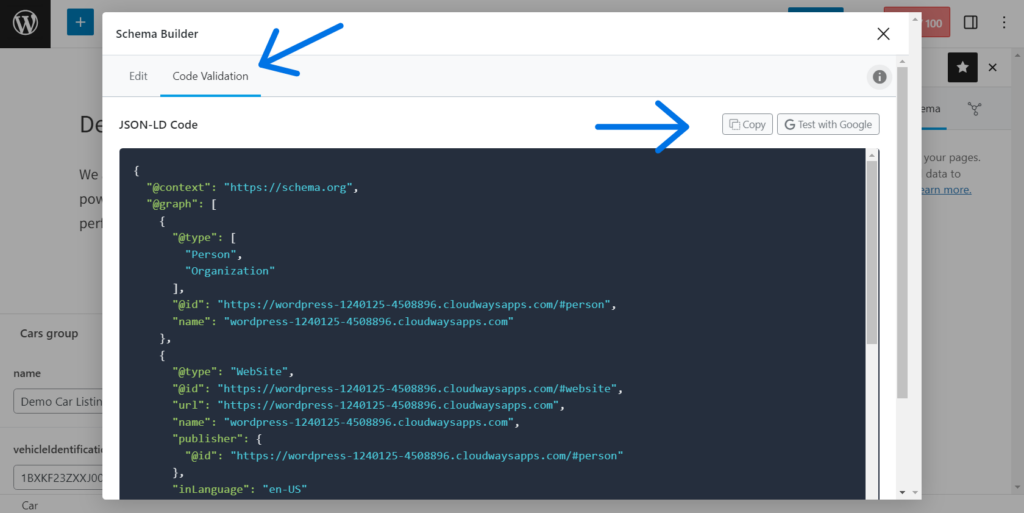
When selecting the “Test with Google” button, you will be redirected to the Rich Results Test tool, and the code will be copied automatically, as demonstrated below.
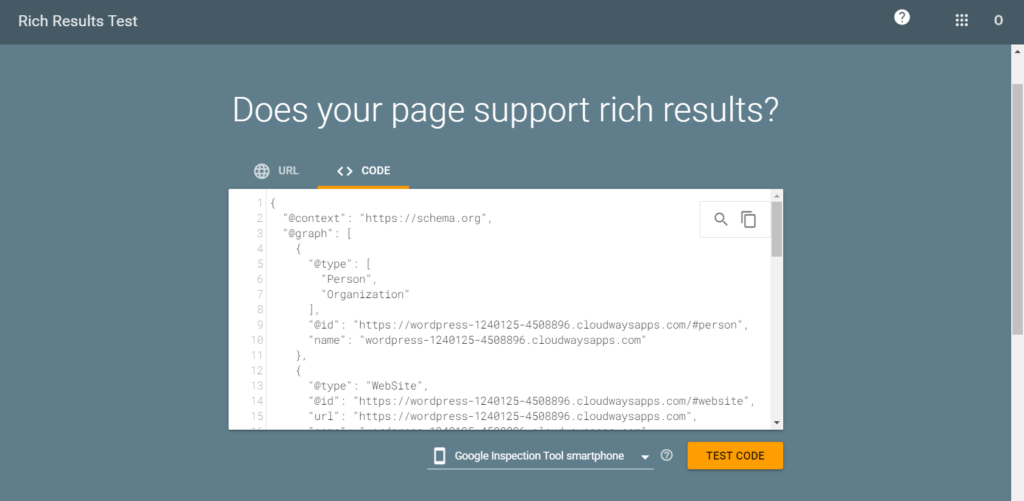
Here is what the results will look like when you click the “Test Code” button.
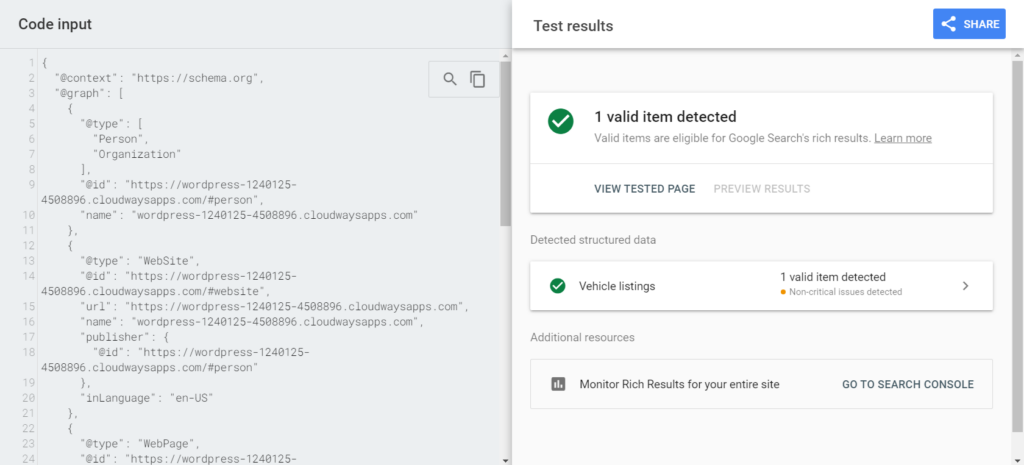
The Code Validation feature helps you check if the Schema for your website is correct. This saves time and prevents problems later on.
If you find an error, treat it like a detective mission to find missing property or incorrect information in the Schema. Double-check every detail to make sure your website’s code is accurate and runs smoothly.
Final Thoughts
In conclusion, Implementing vehicle listing structured data for rich results can be a powerful strategy for driving organic traffic to your website and improving your SEO efforts.
With the help of the Rank Math PRO plugin, adding structured data to your website is made easy, making it a must-have plugin for any car dealership or automotive website running on WordPress.